Supabase Source Setup Guide
This is a guide on how to setup Supabase Postgres for usage in ClickPipes.
ClickPipes supports Supabase via IPv6 natively for seemless replication.
Creating a user with permissions and replication slot
Let's create a new user for ClickPipes with the necessary permissions suitable for CDC, and also create a publication that we'll use for replication.
For this, you can head over to the SQL Editor for your Suapabase Project. Here, we can run the following SQL commands:
CREATE USER clickpipes_user PASSWORD 'clickpipes_password';
GRANT USAGE ON SCHEMA "public" TO clickpipes_user;
GRANT SELECT ON ALL TABLES IN SCHEMA "public" TO clickpipes_user;
ALTER DEFAULT PRIVILEGES IN SCHEMA "public" GRANT SELECT ON TABLES TO clickpipes_user;
-- Give replication permission to the USER
ALTER USER clickpipes_user REPLICATION;
-- Create a publication. We will use this when creating the mirror
CREATE PUBLICATION clickpipes_publication FOR ALL TABLES;
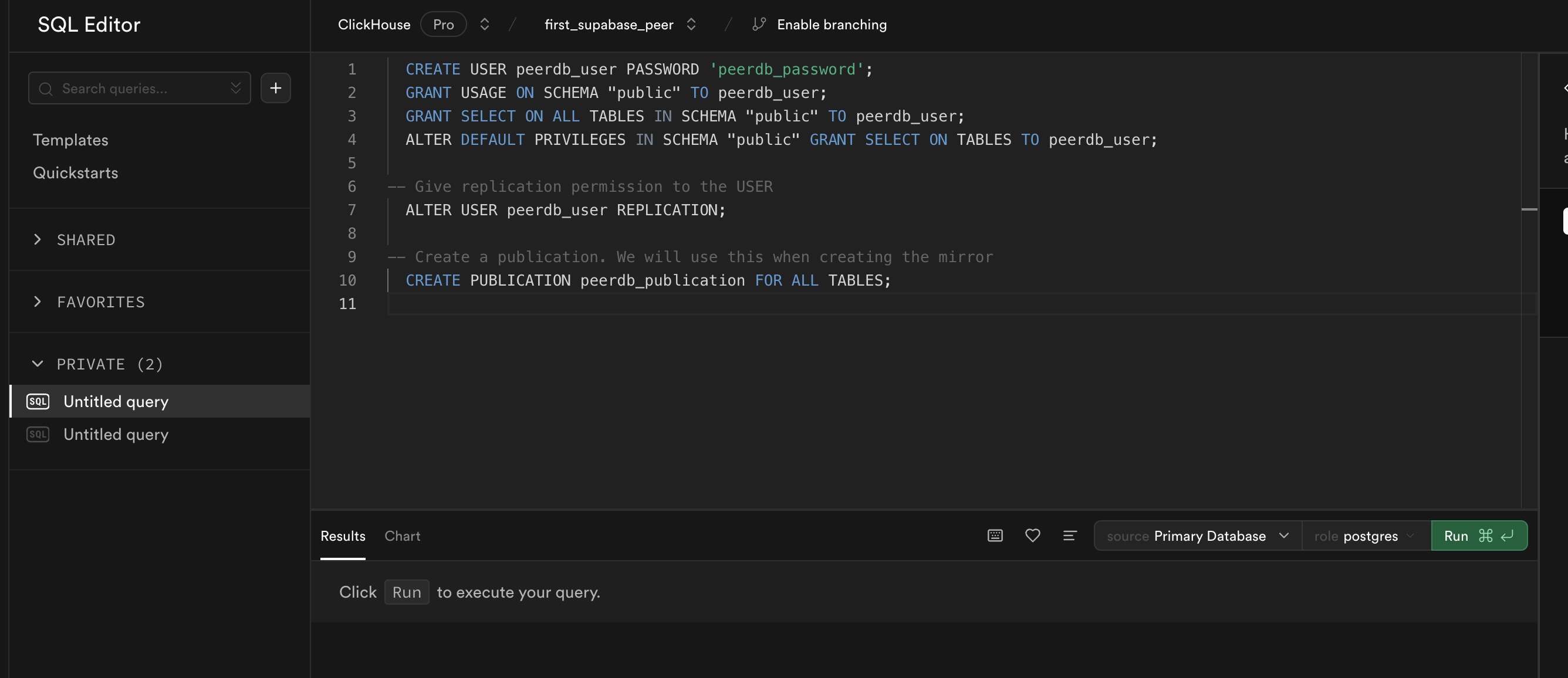
Click on Run to have a publication and a user ready.
Make sure to replace clickpipes_user and clickpipes_password with your desired username and password.
Also, remember to use the same publication name when creating the mirror in ClickPipes.
Increase max_slot_wal_keep_size
This step will restart your Supabase database and may cause a brief downtime.
You can increase the max_slot_wal_keep_size parameter for your Supabase database to a higher value (at least 100GB or 102400) by following the Supabase Docs
For better recommendation of this value you can contact the ClickPipes team.
Connection details to use for Supabase
Head over to your Supabase Project's Project Settings -> Database (under Configuration).
Important: Disable Display connection pooler on this page and head over to the Connection parameters section and note/copy the parameters.
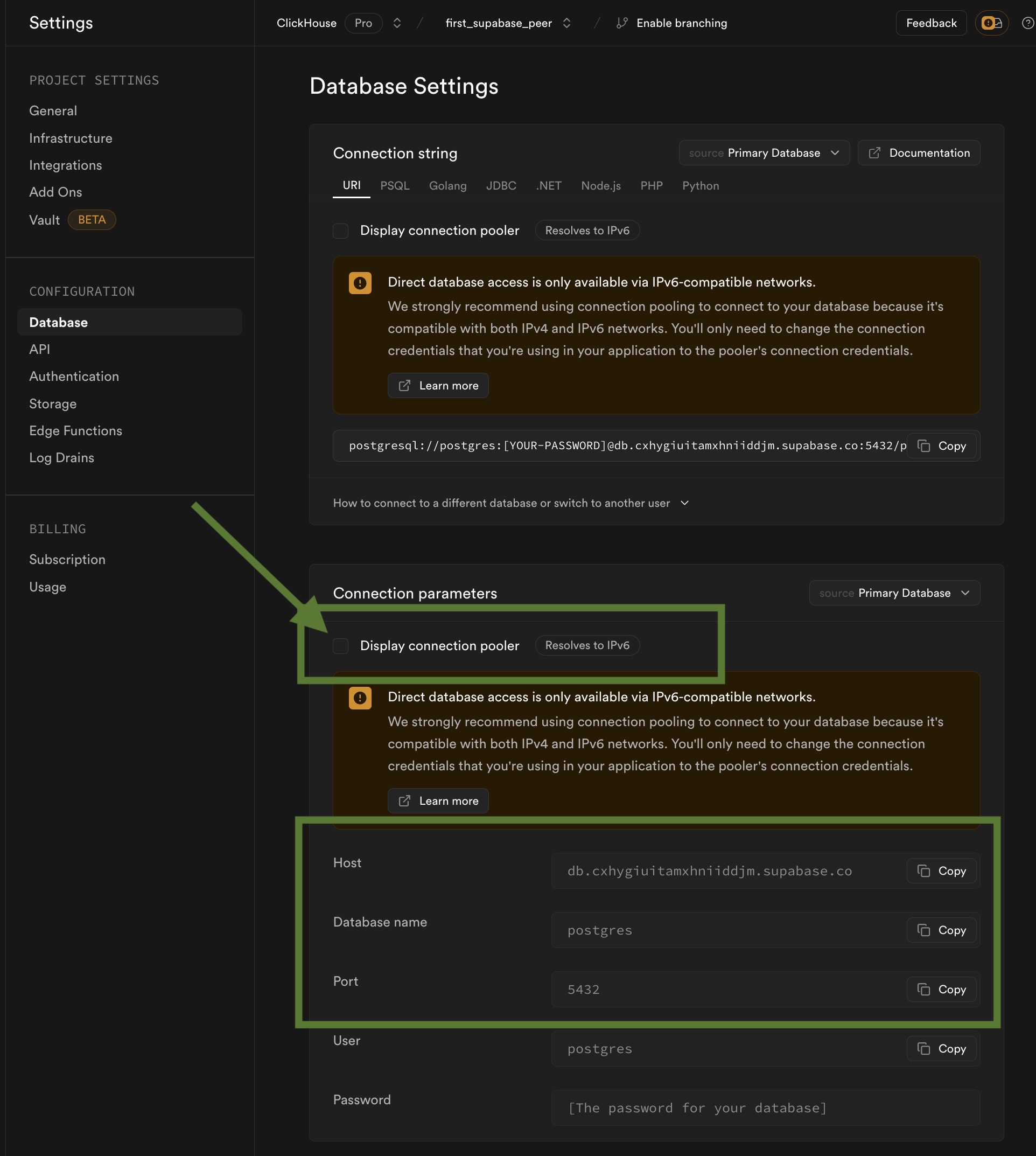
The connection pooler is not supported for CDC based replication, hence it needs to be disabled.
What's next?
You can now create your ClickPipe and start ingesting data from your Postgres instance into ClickHouse Cloud. Make sure to note down the connection details you used while setting up your Postgres instance as you will need them during the ClickPipe creation process.